|
|
Tutorials for Moodle 1.9 |
Dr. Richard L. Bowman
Harrisonburg, VA, USA 22802
Examine the image below and see if you can determine what type of social activity it is in Moodle (version 1.9).
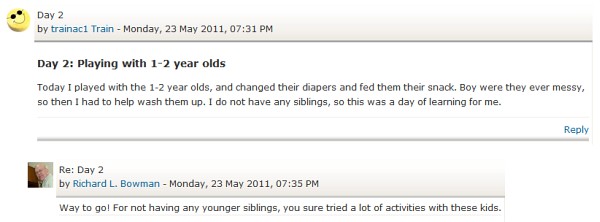
The answer can be found in section V below. But in the meantime, let's explore the three basic types of social activates supported by Moodle 1.9 as they are defined here.
As can be quickly discerned from these definitions, there is potentially significant overlap between these three forms of social activities on the web. This tutorial will begin with an introduction to each of these in turn and will then move on to how a teacher might use these in creative ways to accomplish a particular collaborative learning goal.
When a teacher creates a forum as an activity in Moodle, what is created is a forum "folder," that is, a shall that will eventually contain one or more topics. So the description for the forum folder (called "Forum introduction" in Moodle) can be as short and as generic as possible. After this forum folder has been created, then the teacher (or students, if they are allowed to do so) can add topics to the forum. Below is one example with the description including a title in larger font ("Heading 3") so that students can readily see what forum folder they are in.
Sample Assignment: The two screenshots below are from a forum assignment for students to introduce themselves. This can help develop some sense of community in your course (whether a totally online course or a hybrid course). Don't ask for data that might be considered confidential by any of your students, such as phone numbers or addresses.
Alternate Solution: If you as an instructor wish to have some data that should be kept private from other students, you can collect such data by using a multiple-choice and/or short-answer quiz. Remember quizzes, like all assignments in Moodle, do not have to be graded, or you might give everyone a "participation" grade.
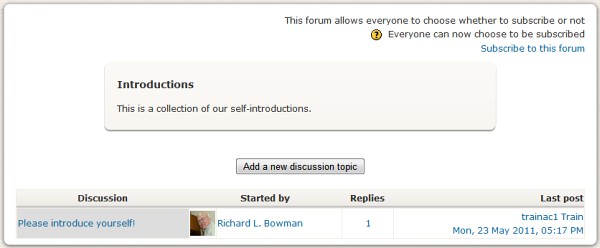
In the above case there is only one topic. The topic is listed and identified by the person who posted it, in this case, that is the instructor. After a user clicks on the topic, a list of all of the posts are visible, as in the screen shot for the below illustrates.
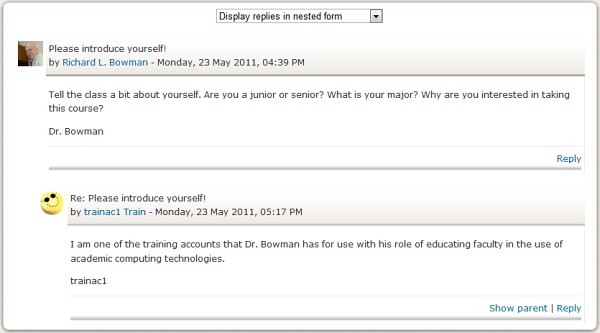
The above forum was createdp using all of the defaults except for the value given to the question, "Force everyone to be subscribed." If a person is "subscribed" to a forum, it means they will get all of the forum posts via email. The default for the News Forum is "Yes, forever." However, most other forums are best created with the value set to "Yes, initially." This means that all students and instructors of a particular course will always receive posts to the News Forum, and they will initially receive all posts to other forums with the option that they may "unsubscribe" themselves, if they so desire. Regardless of the subscription status for an forum, students who are allowed to view that form may always view all entries to that forum when logged into Moodle.
Moodle forums are very flexible, so investigate the options you can choose from in setting up the initial forum "folder." Depending upon whom you want to be able to read posts and add posts, setting up groups for your class and then applying groups to a forum can enable a teacher to construct many different types of pedagogical activities.
Probably the most widely known wiki in use today is Wikipedia, but there are many other examples, too. Faculty will find wikis useful when they want the whole class (or separate groups in a class) to be working together on a project that can include a web page(s) in Moodle.
There are many options that can be changed for wikis in Moodle 1.9, but the only one that we will explore here is "Type" parameter. The Type parameter is closely linked to the Group parameter in a wiki in Moodle. The table below is copied directly from the Moodle 1.9 help topic, "Wiki Types." These help topics are available from within an Moodle install, e.g.,
| No Groups | Separate Groups | Visible Groups | |
|---|---|---|---|
| Teacher | There is only one wiki which only the teacher can edit. Students can view the contents. | There is one wiki for every group which just the teacher can edit. Students can view the wiki of their group only. | There is one wiki for every group which just the teacher can edit. Students can view the wikis for all groups. |
| Groups | There is only one wiki. The teacher and all students can view and edit this wiki. | There is one wiki per group. Students can view and edit the wiki of their own group only. | There is one wiki per group. Students can change the wiki of their own group only. They can view the wikis for all groups. |
| Student | Every student has their own wiki which only they and their teacher can view and edit. | Every student has their own wiki, which only they and their teacher can edit. Students can view the wikis of other students in their group. | Every student has their own wiki, which only they and their teacher can edit. Students can view the wikis of all other students in the course. |
The defaults are usually set to "Types: Groups" and "Group mode: No groups." The display of one such wiki is shown below; there are no entries yet to the wili other than the title and one link the instructor added to begin creation of the wiki.
Sample Assignment: The wiki below was designed for students to share links they have found useful in learning to use an advanced mathematical program called Mathematica. It also could have involved students assessing the quality of the sites they add to the list.
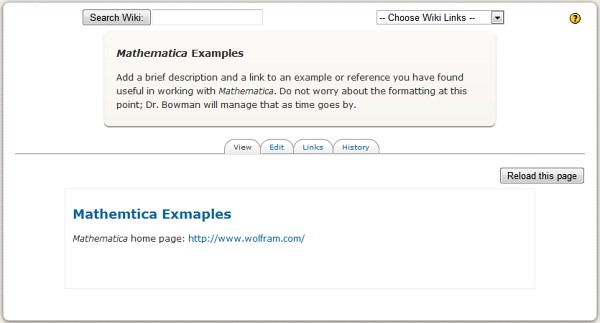
Note #1: By default the blog function in Moodle is associated with each user and is not associated with a particular course. Thus anyone who can legitimately log into your Moodle will be able to read any blog written by any user. While this is the way the "real world" blogs usually work, the teacher of a course may wish to limit the pool of persons who can read the blogs written by students in a course as they learn the courtesies and responsibilities of authoring a blog. See the next section for two possible alternatives.
To access the blog function associated with their login account, user may follow the directions below.
Note #2: While the blog function by default in Moodle 1.9 allows everyone in a particular Moodle install to read all blogs, it does not allow for readers to post comments to any blog. Thus the blog capabilities of Moodle are rather limited. The use of the forum function as described below is probably a much better option..
By now readers can probably tell by the web page design that the "whatsit" screenshot shown at the beginning of this tutorial is actually a Moodle forum. However, it could have been called a blog due to its journal-style and the capability for other classmates and the instructor to respond to each "blog" entry. And the overlap between the capabilities of these three social activities is not a fluke. In fact, an instructor can tailor each of these to accomplish rather creative and different pedagogical goals. To get the teacher started, below are two examples of how to make blogs from a wiki and from a forum with some differing characteristics in both cases.
For the same type of functionality possible with a blog in Moodle 1.9 but with more security and privacy (only class members can read these "blogs"), consider the following procedure.
Below is a screenshot of one such wiki serving as a blog. Note that all users can select whose blog (wiki) they want to view. However, they cannot send a response to any of the blogs except their own (just as they cannot do in the Moodle blog function).
Sample Assignment: The "blog" shown below requests upper-level physics students to share their developing understanding of the mathematical concept of a field. Fields are ubiquitous in electricity and magnetism, for example, but they do pose some interesting philosophical questions that the instructor wants the students to ponder. As students post their questions or comments and read the input of others, class time could be used occasionally to discuss this evolving concept.
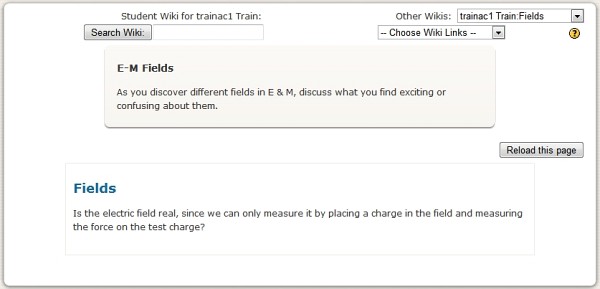
To set up forums to be used by your students as their own journal (or blog), make a separate forum with each student's name as the name for the forum "folder." Use the default settings, that is, "Standard form for general use" and "No groups." Here is a listing of the blog entries for one student (a training account, not a real student).
Sample Assignment: The "blog" below was designed to allow students to reflect on their "service-learning" activities and to respond to the reflections of other students in an introductory class to college life for first-year students.
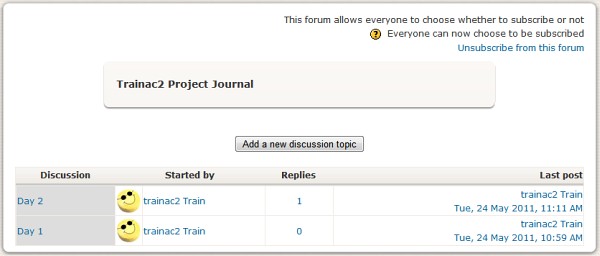
And below is one of the entries with one other student's (again not a real student) comment to the original posting.
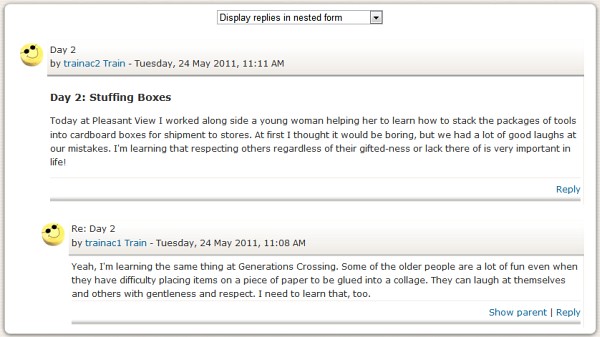
Note that since these posts are created with Moodle's built-in web editor, a student can add links to other web sites and even to pictures on other publically accessible web sites.
In addition to a large number of help files that can be accessed through the help question mark graphics liberally scattered throughout Moodle, there are also Moodle docs for nearly every page that one can view in Moodle (or at www.moodle.org ). Links to these docs are usually placed at the bottom of each page with which they are associated.
The main page of Moodle Assists (at Ed Tech by Bowman) gives numerous resources for learning to use Moodle. Some of these are from www.Moodle.org while others are tutorials from other sources. A few books are also referenced there.
If you have any questions or need additional assistance, contact your local help center or email Richard Bowman @ richard.bowman@edtechbybowman.ne .
©2011; Dr. Richard L. Bowman
Return to Ed Tech by Bowman Home
Created and maintained by: Richard L. Bowman ( richard.bowman@edtechbybowman.net ); last updated: 5-Sep-11.